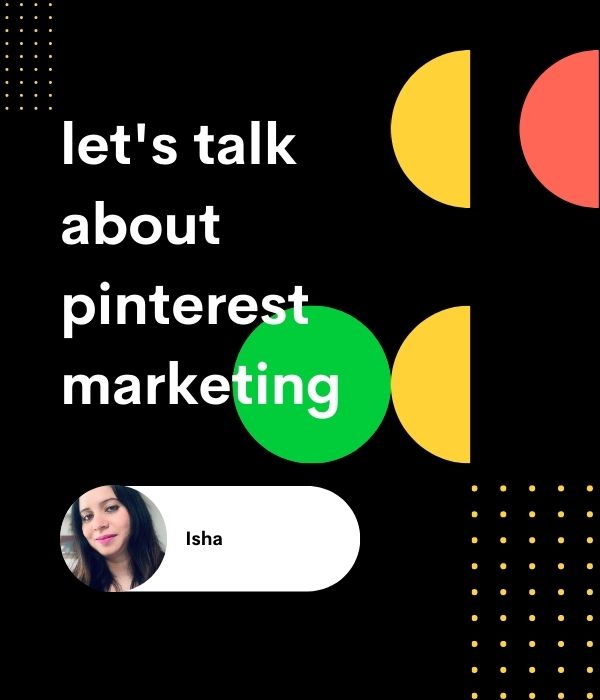Are you one of those people who are fascinated by Pinterest and its reach but don’t know how to get started yourself? Then you’re at the right place.
The major myth that most of us have when we’re talking about getting started on Pinterest is that they don’t belong there. People think it’s just a platform for home decoration ideas, fashion, beauty, and recipes. Well, the site does have a lot of this, but Pinterest is more than just that.
Pinterest is a social networking service platform to search, curate, and save ideas. It is a visual search engine where users search how to use a fork and how to manage their finances? Interesting Isn’t it.
If you’re still not convinced, let me charm you with some numbers:
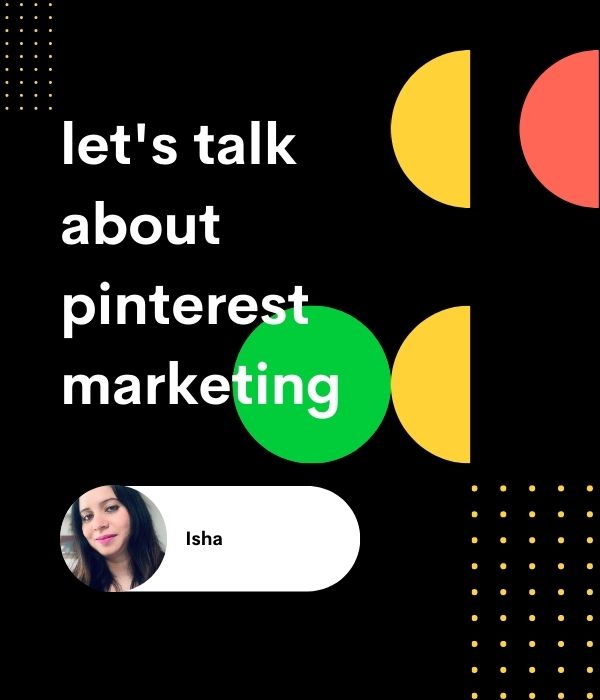 Reasons to convince you why social media marketing is important
Reasons to convince you why social media marketing is important
1. As per hootsuite.com, Pinterest is the 14th largest platform globally in terms of global active users as of January 2021.
2. Pinterest has 459 million monthly active users(MAUs) as per their Q4 financial report of 2020. In 2020 itself, Pinterest gained 100 million new monthly active users.
As per Pinterest’s Q4 2020 Shareholder’s Report, region-wise MAUs are: :-
U.S. MAUs were 98 million, reporting an increase of 11%over last year.
International MAUs were 361 million, reporting an increase of 46% over the previous year.
If you’re smart, you know what to do.
Now that I’ve you onboard fully let’s learn how to get started on Pinterest for FREE?
Yes, you heard it right. Pinterest is a free-to-use website. It is entirely free to use all the Pinterest functions for personal accounts and business accounts, including special promotion and analytics functions
HOW TO GET STARTED USING PINTEREST?
1. Set up a Pinterest Account
• For Personal Account: You need to add your email, password, and personal details such as age and gender to get started.
For Business Account: You can skip the above steps by clicking on continuing as a business. You can also convert your personal account into a business account.
Now that you created an account, the next step is to set up your profile.
One thing I always suggest is to choose your User name and Display name very wisely.
Your username can be between 3-30 characters, excluding symbols, spaces, or any punctuation marks. Username is used to create your profile’s URL, so your webpage address would be www.pinterest.com/username.
Your display name is what will be displayed on your Pinterest Page. People use this name to search you on Pinterest.
Next,select categories of your interest to add to your feed. And then you’re done with creating your Pinterest Account.
b) Add a profile picture that is eye-catching and is a visual representation of who you are or what you do
c) Add a description that clearly explains what you do, especially if you are a business account. Your description should be a clear depiction of what you offer to your followers. Write this with precision, as using the right keywords in it will enhance your presence and increase your chances of being discovered.
You can make amends or update all these options by tapping the Settings tab.
2. Claim Your Account
Claiming your account means claiming your website. This will help you create pins directly from your website. Declaring your website enables you to access analytics for the Pins you publish from your site, the analytics on Pins that other people create from your site, and let people know where they can find more of your content.
How to claim your Pinterest Account?
- Click the Claim Button.
- Add your website URL, if any, to the box
- Press/Select Claim
- You will receive a code that you’ll need to enter on your website
- To learn how to add the code, you can follow this simple guide from Pinterest.
And you’re done!
You will receive a green checkbox beside your site name once your website is claimed. You can also claim your Etsy store and youtube channel by simply adding the links.
3. Create Your Boards
That’s it! You are ready to create your own little world with these boards.
Now, what are boards, you may ask?
Boards are where you save and organize your pins. Consider Boards as Folders and Pins as Files. So technically speaking, before you create a Pinterest Board, you need to create few pins that you can add to your Board.
You need to add a title and short description that briefly explains to the user what this Board is all about. Use specific keywords to help increase your visibility in the search results and reach.
To create a board
- Visit your profile
- Click on “Create” right below your name
- Click on the “+” icon that you’ll find directly above your pins; a drop-down will appear.
- Select Board, and you’re all done!
Create a good portfolio of content for a user to visit and follow.
This brings us to the part where I’ll tell you few basic things you must do for your reach and search results visibility.
4. Use Images
Pinterest is all about images. You must use high-quality, good lighting images. To grab user’s attention from a pool of images, add saturation to your images. Saturation makes the colors in the image pop and noticeable. Make sure the image is a representation of what your article holds.
Further, Pinterest prefers Portrait images rather than Landscape images. So if you’re uploading pins from your website, you might want to keep this in mind. Image sizes recommendations by Pinterest should be followed for the best user experience.
5. Use Relevant Specific Keywords
When writing board titles or pin descriptions, be strategic in using relevant and specific keywords. This helps in increasing your visibility in the Pinterest search engine as well as Google.
One way to find the right keyword is to search for yourself. When you search Pinterest, you can analyze the prompts the app provides and can make the best use of them.
6. Pin Descriptions
When you upload a pin from your website, ensure that the appropriate pin description is pinned into Pinterest. Add the right keywords to your pin descriptions. Add call-to-actions(CTAs) to your pins.
7. Use a Theme
Try to use a specific color, style, or aesthetic as a theme on your Pinterest feed. It not only looks pleasant when someone goes through your feed but also Skeeps you with branding.
That’s it, folks! You are ready to start your Pinterest account.
Happy Pinning!
Isha.....